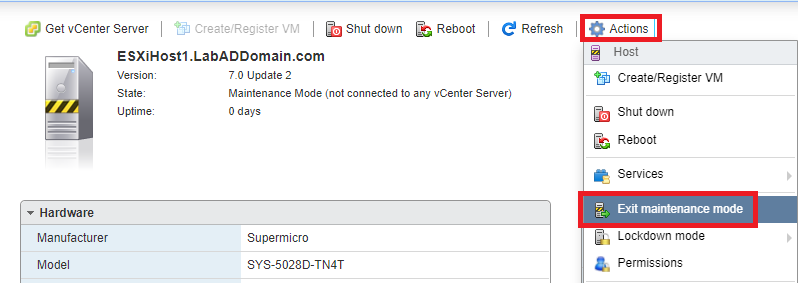[Updated 27-Aug-2021]
Now that the host has a static IP address, you can begin more of the host’s configuration. You do the minimal configuration for now. Just enough to allow the installation of the vCenter Server Appliance in the following article.
To continue, start an Internet browser and browse to your host’s IP address. For me, that is either https://192.168.1.53 or https://esxihost1.labaddomain.com (from my local hosts file).
Most browsers should display an SSL certificate warning, as shown in Figure 1.
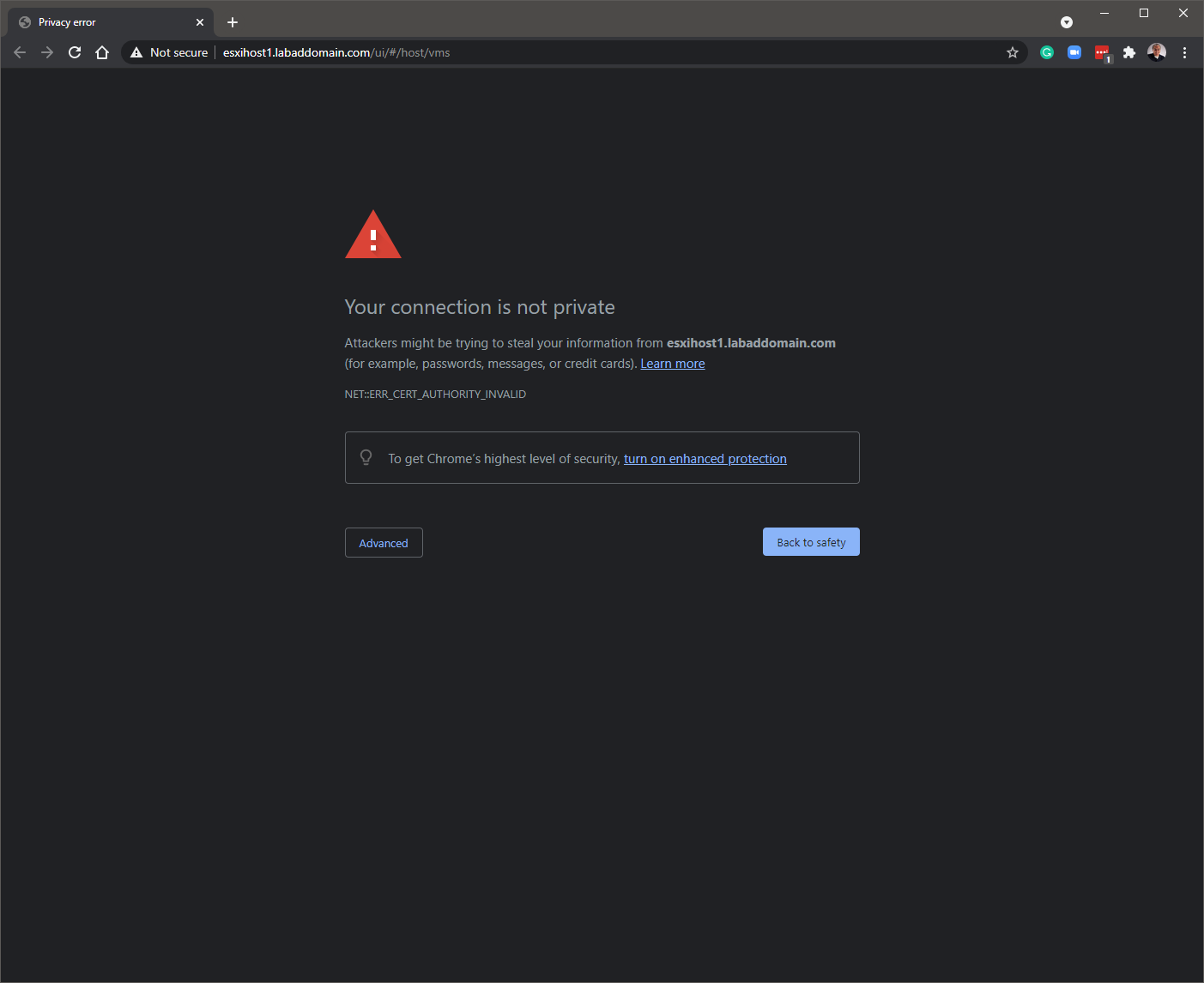
The warning is because, for now, the host is using a VMware self-signed SSL certificate. It is safe to ignore any warnings and proceed to connect to the host. For a Chromium-based browser, click Advanced and then click Proceed to <ip address> (unsafe) or Proceed to <fqdn> (unsafe), as shown in Figure 2.
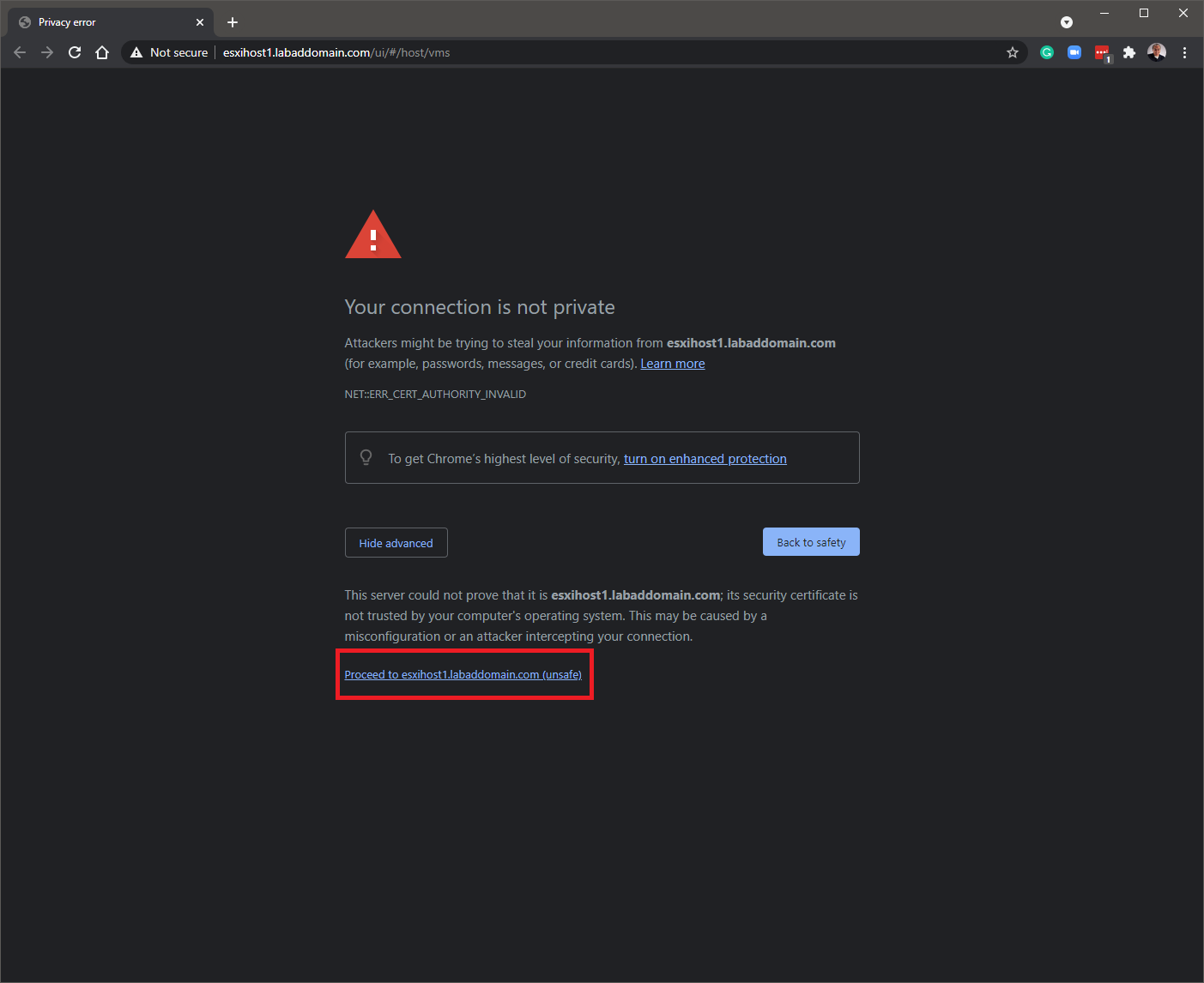
Log in using the root credentials you created during the initial ESXi installation and click Log in, as shown in Figure 3.
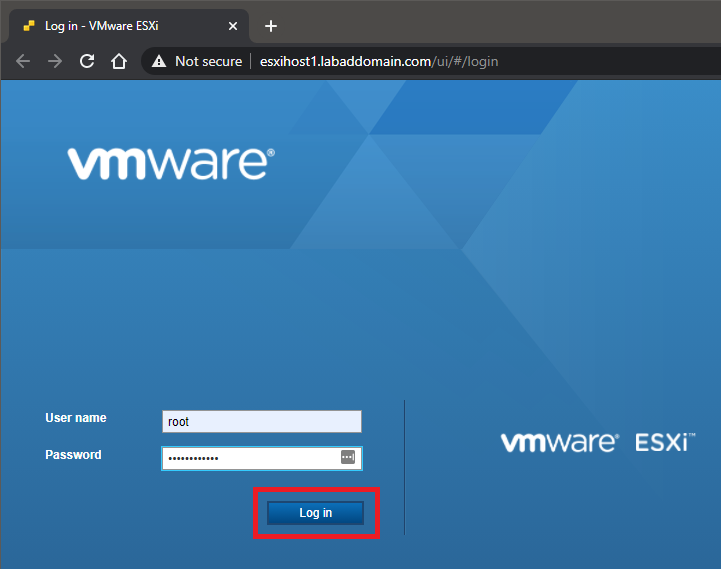
Decide whether to Join the VMware Customer Experience Improvement Program and click OK, as shown in Figure 4.
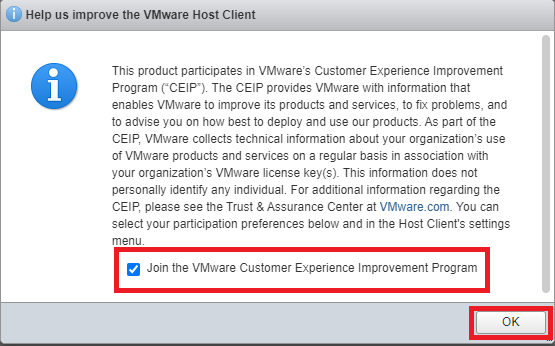
Because I am taking screenshots and typing this article, I did turn off the timeout interval for the web console. Click the drop-down next to [email protected] (or root@fqdn) and then hover the mouse pointer over Settings -> Application timeout and then click Off as shown in Figure 5.
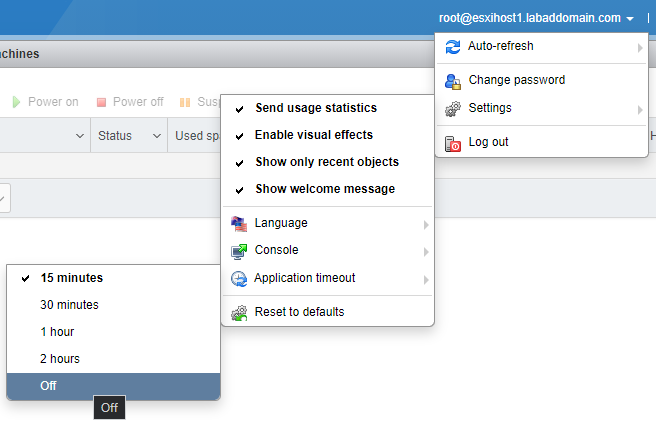
Click Yes on the Warning popup as shown in Figure 6.
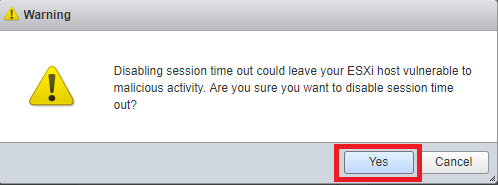
The browser or the browser tab needs closing for the change to apply. Relaunch the browser or open another tab and log back into the host.
The first thing needed is to license our host. Click Manage, as shown in Figure 7.
Note: If you do not have a license key, you can use ESXi 7.0 in evaluation mode for 60 days.
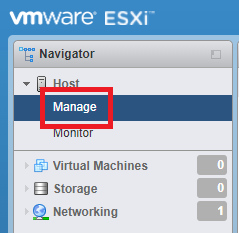
In the top-right frame, click the Licensing tab and click Assign license, as shown in Figure 8.
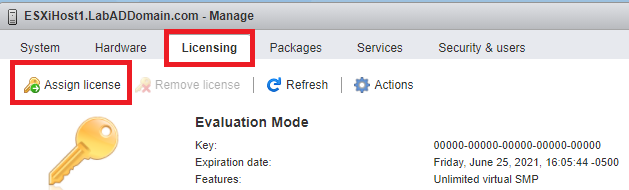
Enter your License key and click Check license as shown in Figure 9.
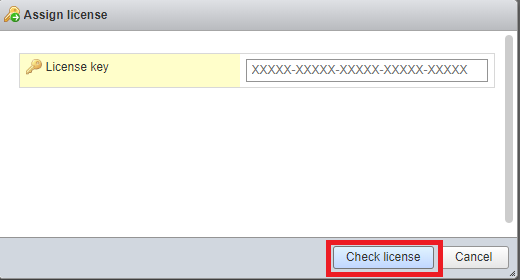
If your License key is valid, click Assign license as shown in Figure 10.
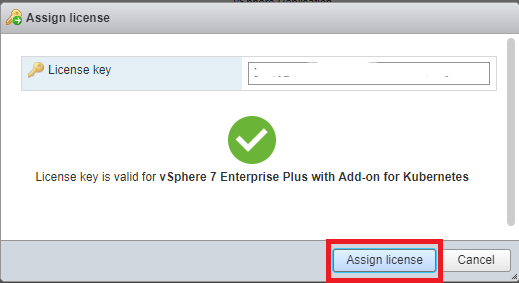
If the License key is not valid, as shown in Figure 11, try another License key.
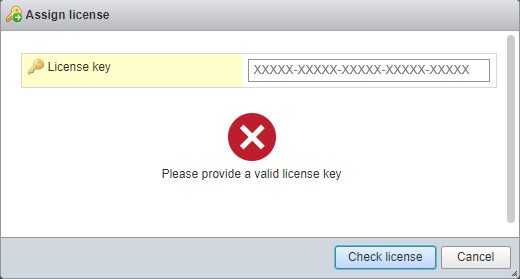
You now see all the licensed features, as shown in Figure 12.
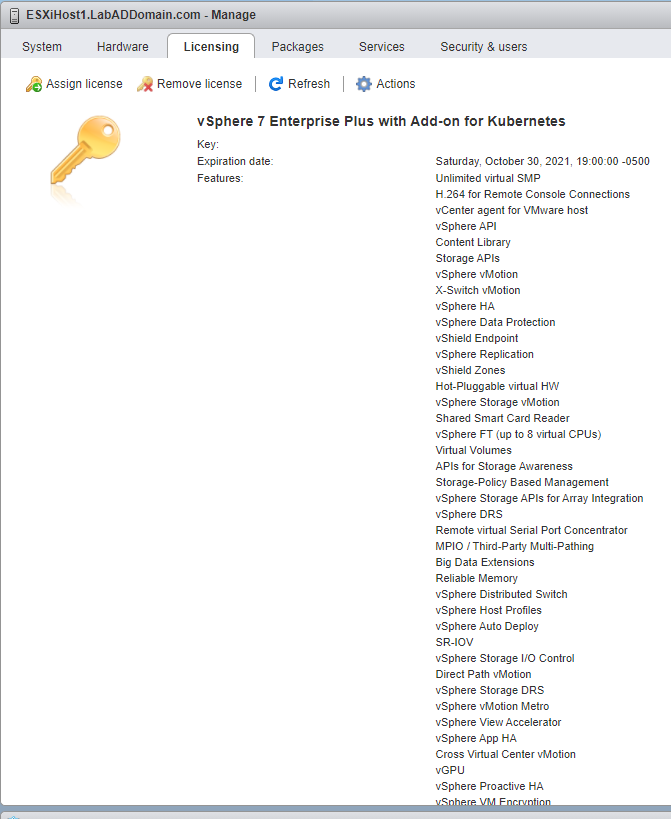
Now on to configuring Storage.
My TinkerTry server has two local SSDs I use for datastores.
In the browser’s left frame, click Storage, as shown in Figure 13.
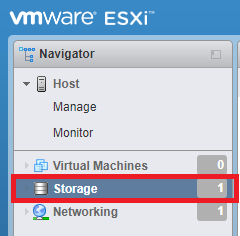
Click New datastore in the right browser frame on the Datastores tab, as shown in Figure 14.
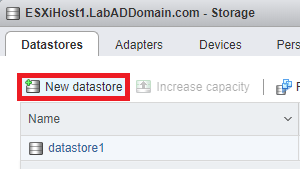
Click Create new VMFS datastore and click Next, as shown in Figure 15.
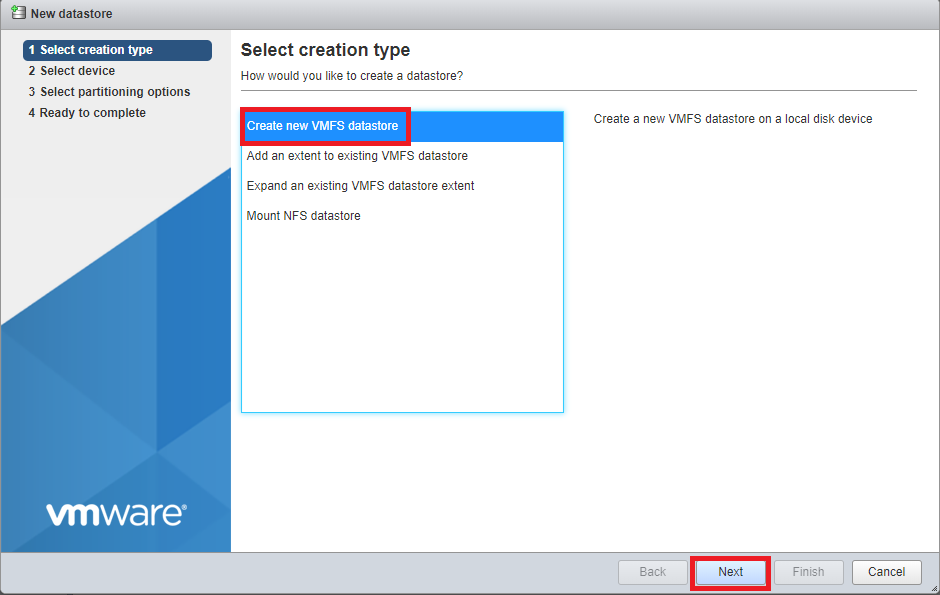
This local datastore is for Host Cache. I am selecting my 250GB SSD and entering the Name of ESXiHost1 Host Cache. Click Next, as shown in Figure 16.
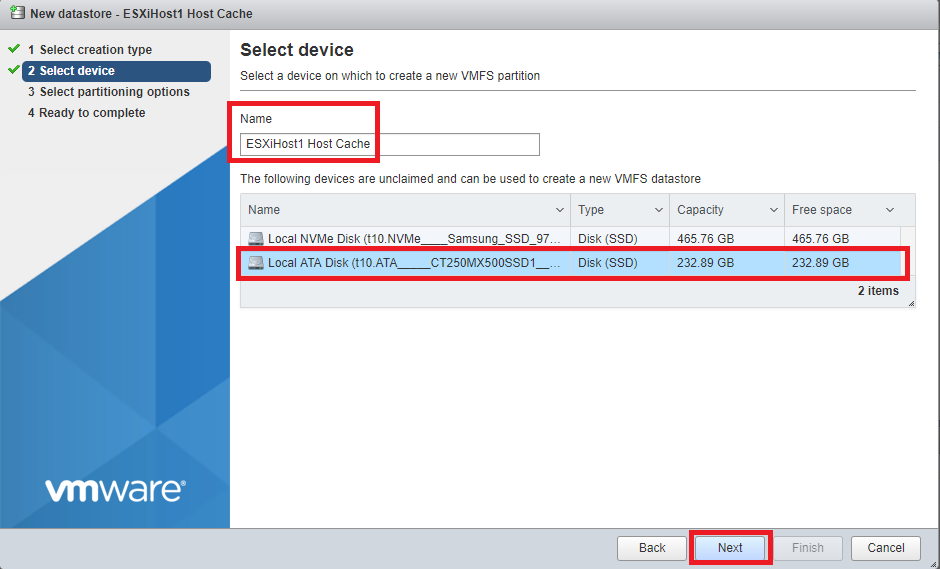
For the datastore File System, I am using VMFS 6.
Select VMFS 6 from the drop-down list and click Next, as shown in Figure 17.
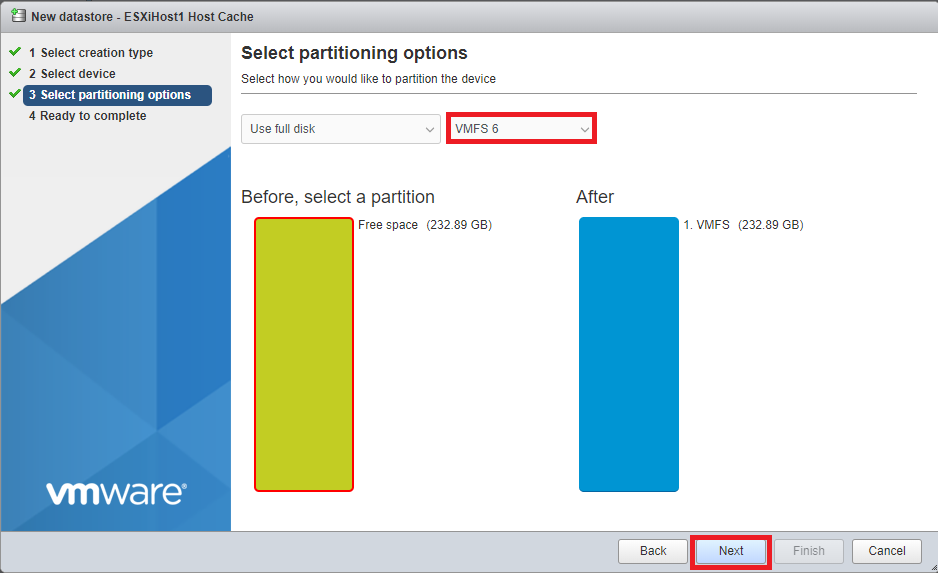
Verify the information is correct and click Finish, as shown in Figure 18. If the information is not correct, click Back, correct the information, and then continue.
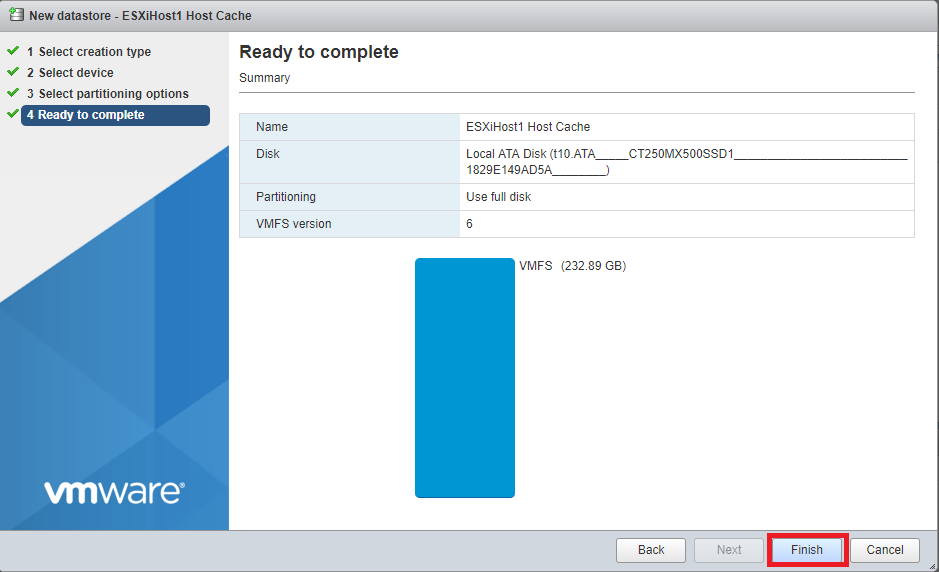
Click Yes to confirm the erasing of the drive, as shown in Figure 19.
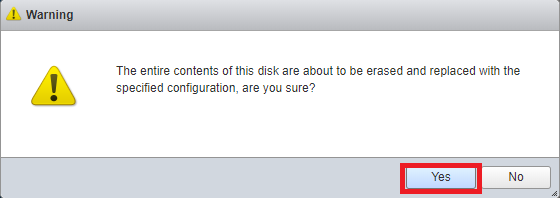
Now for the local datastore for VMs.
Click New datastore, as was shown in Figure 14.
Click Create new VMFS datastore and click Next, as was shown in Figure 15.
This local datastore is for VMs. I am selecting my 500GB SSD and entering the Name of ESXiHost1 Local VM datastore. Click Next, as shown in Figure 20.
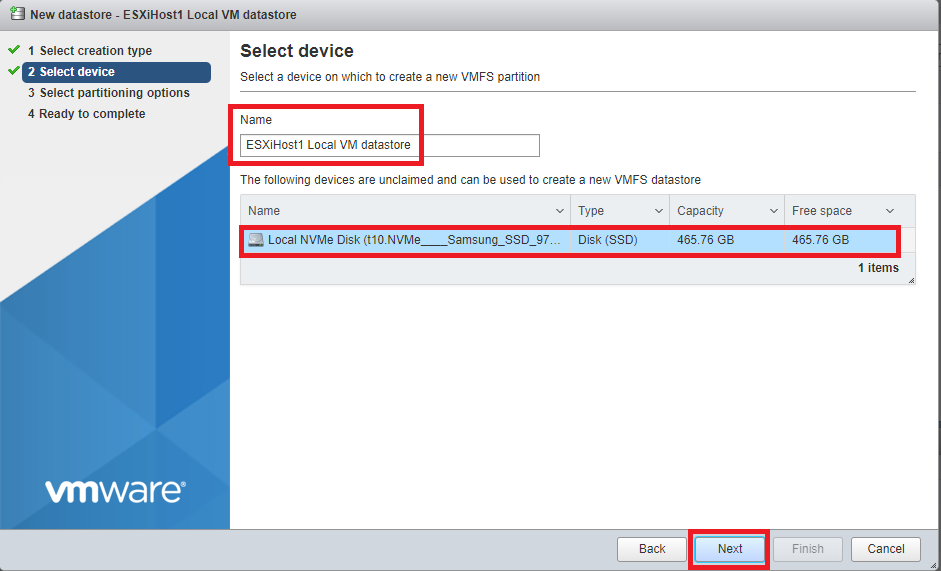
Select VMFS 6 from the drop-down list and click Next, as shown in Figure 21.
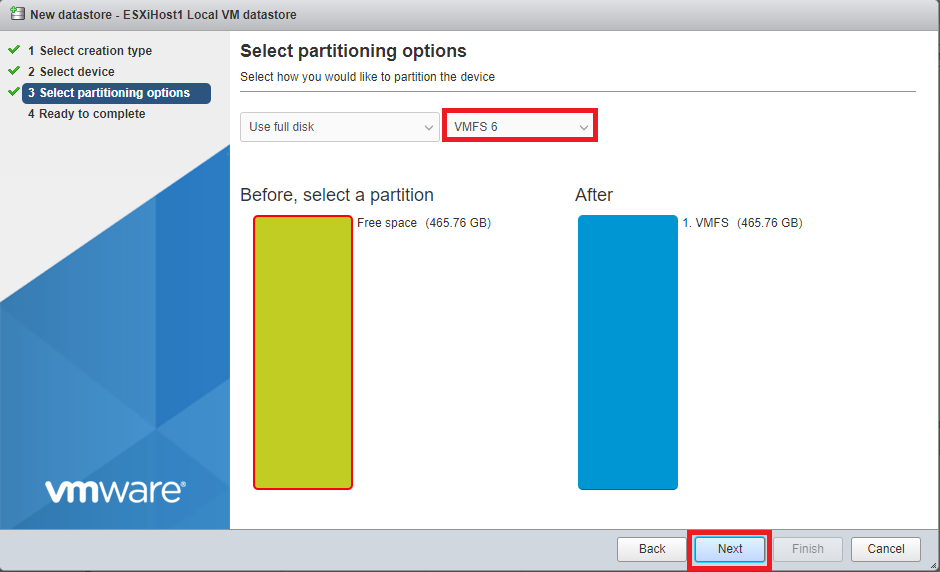
Verify the information is correct and click Finish, as shown in Figure 22. If the information is not correct, click Back, correct the information, and then continue.
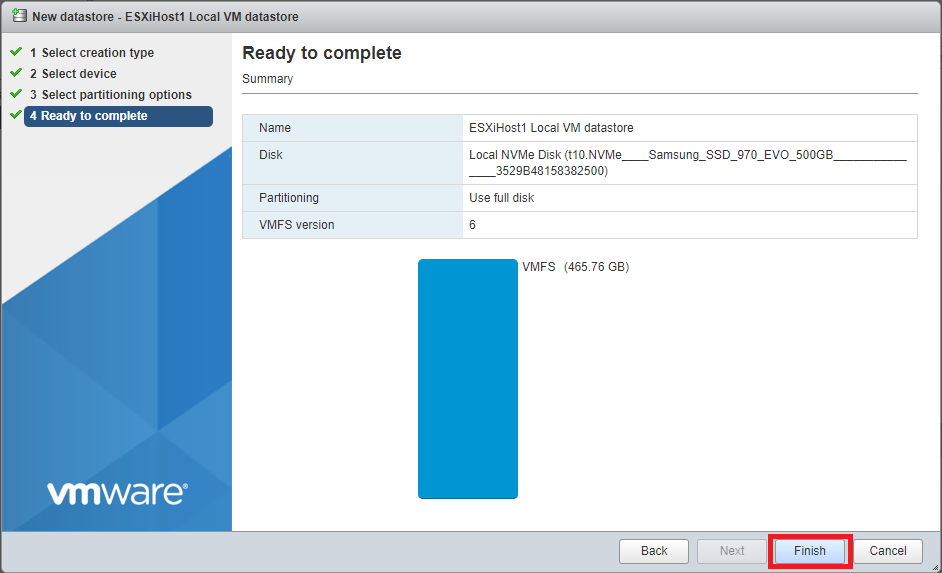
Click Yes to confirm the erasing of the drive, as was shown in Figure 19.
At this point, previous versions of ESXi would show three datastores: the two we created and the one created by the installation of ESXi. As seen in Figure 23, with ESXi 7.0, the Datastores tab only shows the two datastores we created.
Not seeing the local datastore in ESXi 7 is a known issue. Local Datastore not visible in ESXi 7
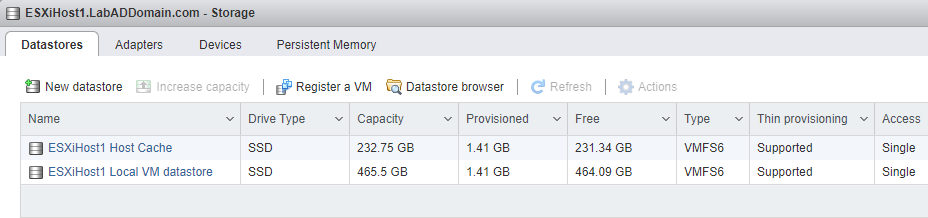
Since we added a datastore for Host Cache, the Host configuration needs that datastore added.
In the browser’s left frame, under Host, click Manage, as shown in Figure 24.
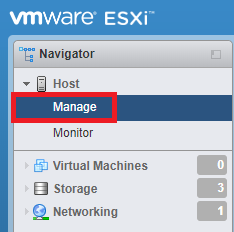
In the right frame, click the System tab, click Swap, and click Edit settings, as shown in Figure 25.
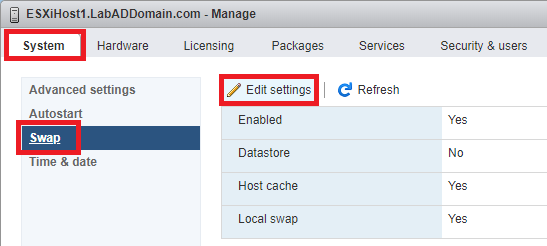
For the Datastore, Select the host cache datastore created earlier and click Save, as shown in Figure 26.
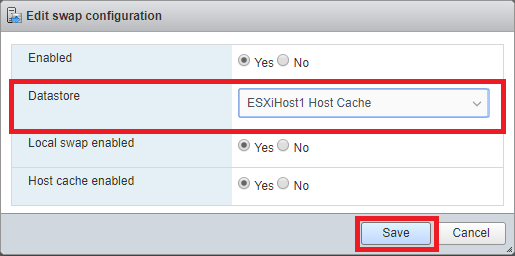
Figure 27 shows the updated configuration.
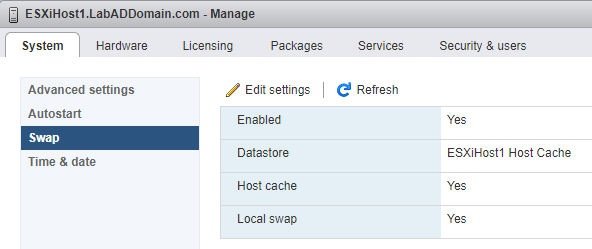
While on the System tab, you can set the NTP server.
Click on Time & date and then click Edit NTP Settings, as shown in Figure 28.
Note: A new option is available in ESXi 7, using the Precision Time Protocol or PTP. This article from VMware explains VMware’s support of PTP. Let’s Be Precise: Enabling and Configuring Precision Time Protocol in vSphere. For a simple lab, there is no need for sub-microsecond time precision.
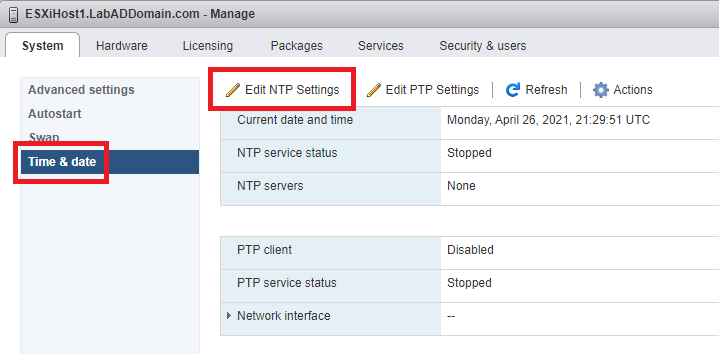
Select Use Network Time Protocol (enable NTP client), for NTP service startup policy, select Start and stop with host, and for the NTP servers, enter north-america.pool.ntp.org (or the NTP pool servers for your geographic area) and click Save as shown in Figure 29.
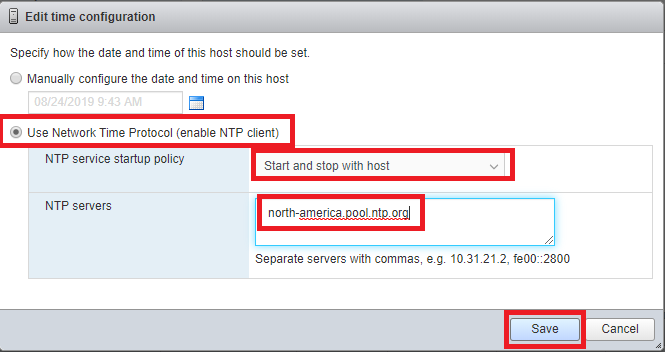
In previous versions of ESXi, you could start the NTP service from the Actions menu item. That did not work on any of my ESXi 7.0 hosts. The only way I could start the NTP service was to restart the host.
In the browser’s left frame, click Host, as shown in Figure 30.

Click Actions, and click Enter maintenance mode, as shown in Figure 31.
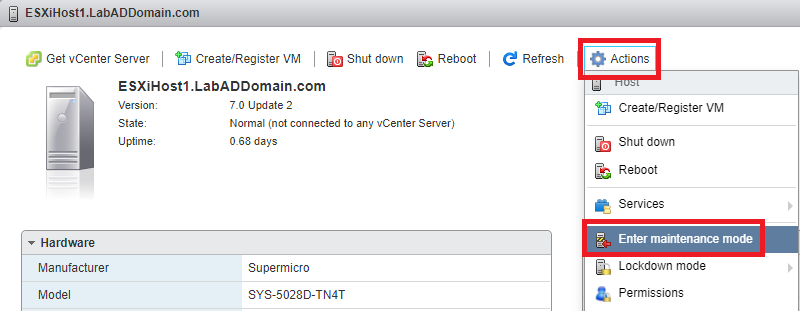
Note: VMware recommends placing an ESXi host in maintenance mode before shutting down or restarting a host. Please see this VMware documentation page. Reboot or Shut Down an ESXi Host in the VMware Host Client
Always perform the following tasks before you reboot or shut down a host:
- Power off all virtual machines on the host.
- Place the host in maintenance mode.
Click Yes in the Confirm maintenance mode change popup, as shown in Figure 32.
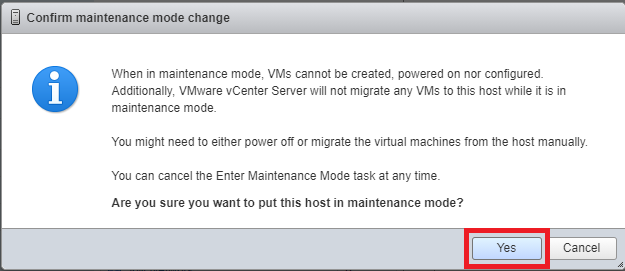
Click Reboot, as shown in Figure 33.
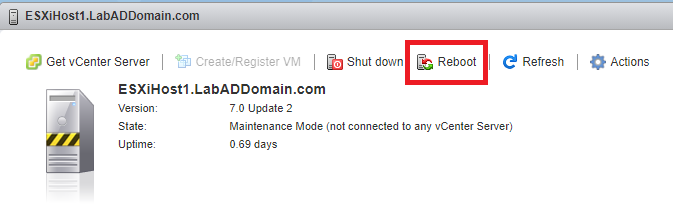
Click Reboot in the Reboot host popup, as shown in Figure 34.
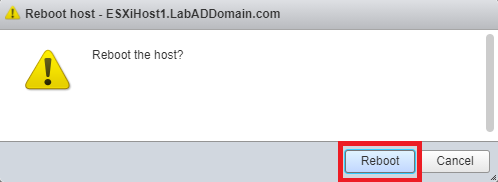
After the host completes the restart, log in to the host and, in the browser’s left frame, click Host, as shown in Figure 30. Click Actions, and click Exit maintenance mode, as shown in Figure 35.