On a recent XenApp 7.6 project, the IT Manager was insistent that the Network location be removed from the Navigation pane. The manager wanted no one to see the Network location from Explorer, Save, or SaveAs dialogs from any of the published resources on any of the XenApp 7.6 servers. This is how I accomplished this for the manager.
Figure 1 shows the navigation pane from one of my servers.
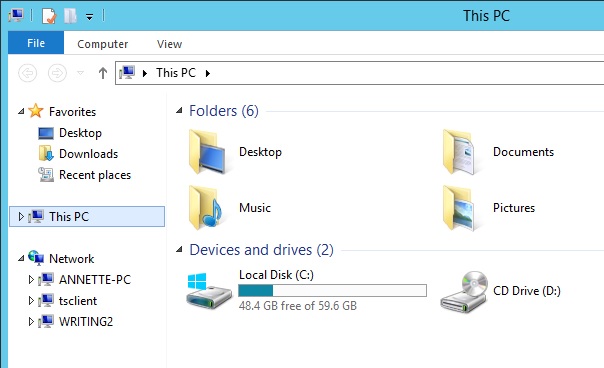
Figure 2 shows what the manager wanted.
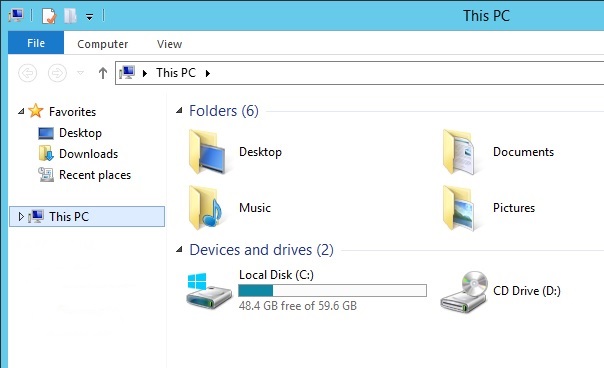
To achieve this goal requires a registry change. Group Policy Preference comes to the rescue.
I am a fan of single-purpose group policies, so either create a new group policy for this functionality or add it to an existing group policy.
Go to Computer Configuration/Preferences/Registry
Right-click and select New/Registry Item.
Enter the following values as shown in Figure 3.
Action : Update
Hive : HKEY_LOCAL_MACHINE
Key Path : SOFTWARE\Microsoft\Windows\CurrentVersion\Policies\NonEnum
Value name: {F02C1A0D-BE21-4350-88B0-7367FC96EF3C}
Value type: REG_DWORD
Value data>: 1
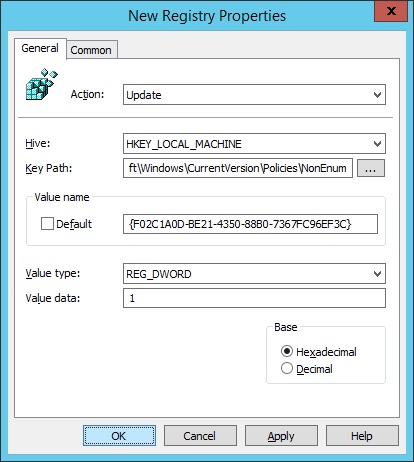
I found that a server reboot was required before the Network location was removed, as shown in Figure 4.
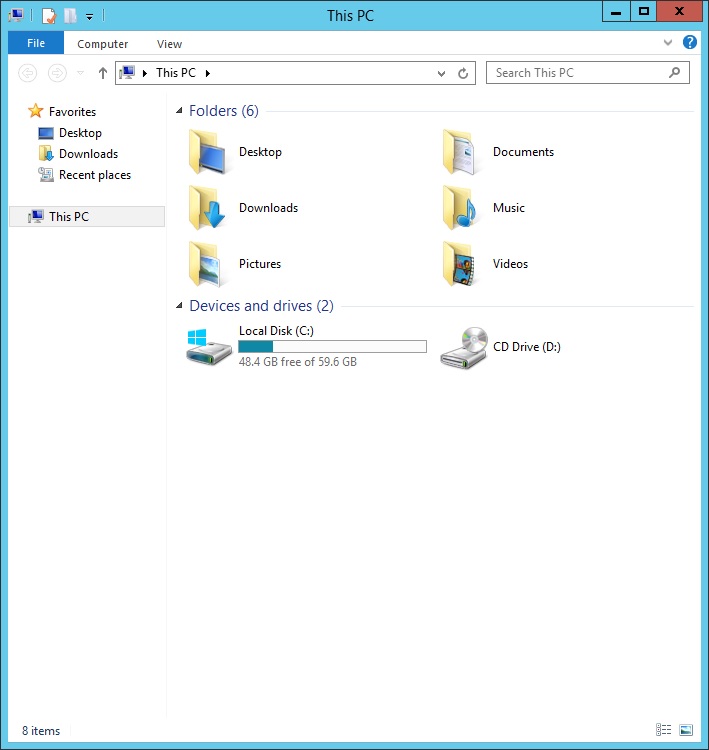
Change the Value data to 0, reboot the server, and the Network location is added back to the Navigation Pane, as shown in Figure 5.

Thanks
Webster
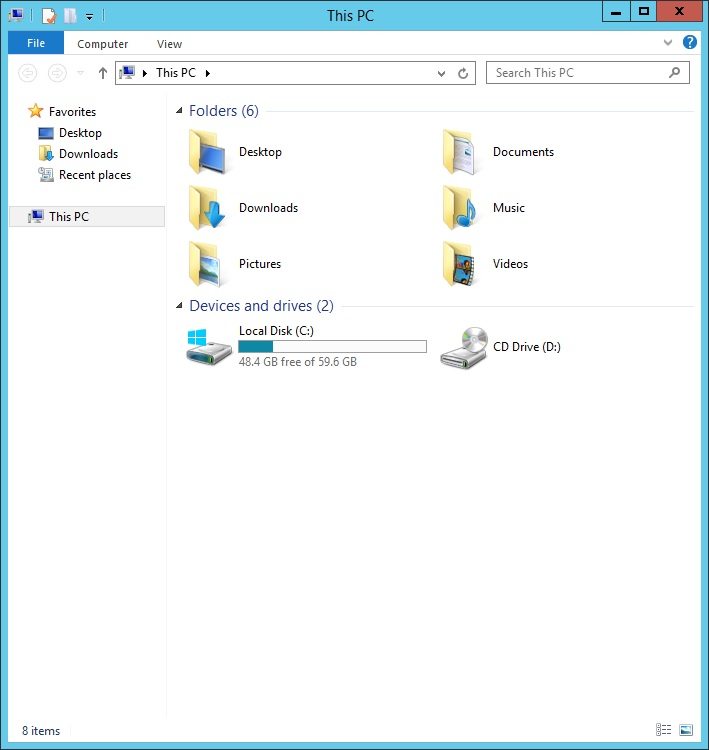
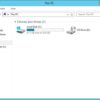
Carl,
I assume this does not affect mapping of local drives under ‘Computer’?
Thanks,
Alain
That is my experience.
Webster
PowerShell way:
New-ItemProperty “HKLM:\SOFTWARE\Microsoft\Windows\CurrentVersion\Policies\NonEnum” -Name “{F02C1A0D-BE21-4350-88B0-7367FC96EF3C}” -Value 1 -PropertyType “DWord”
Nice tip! Thanks.